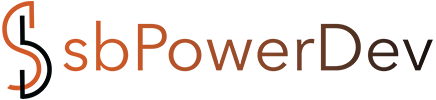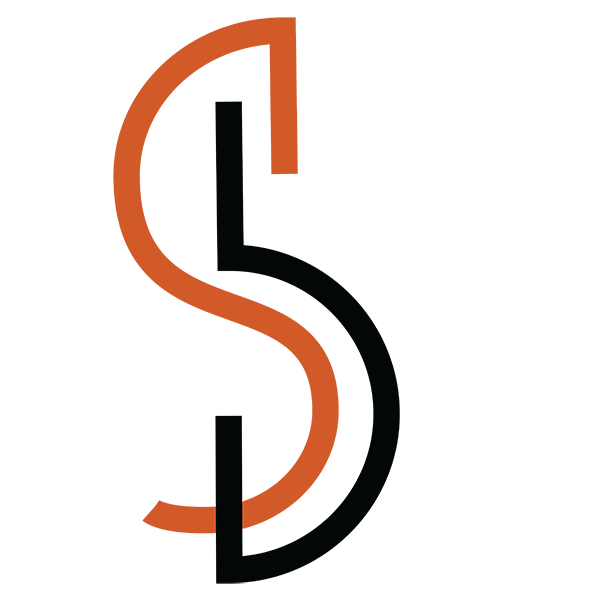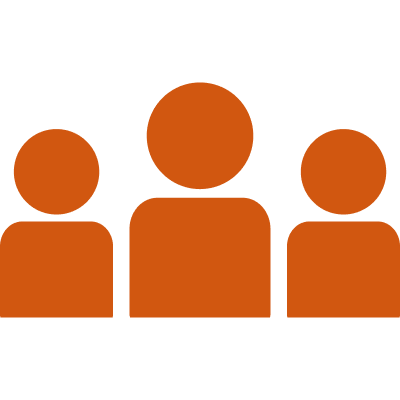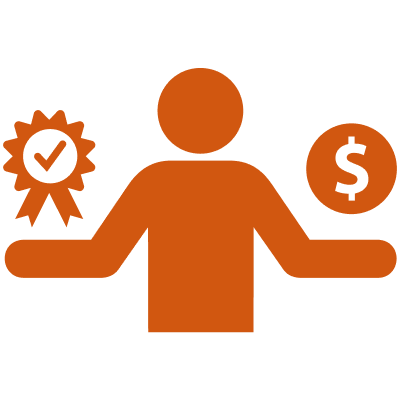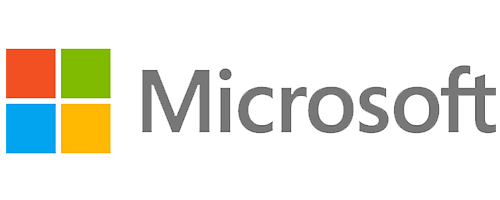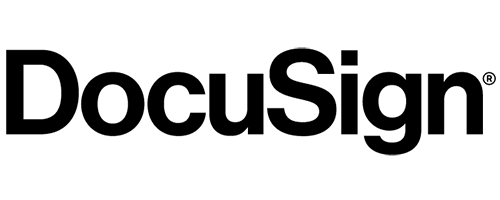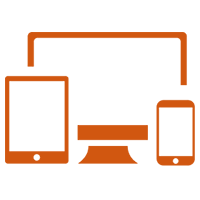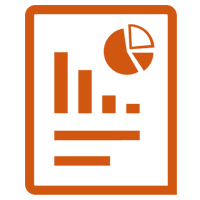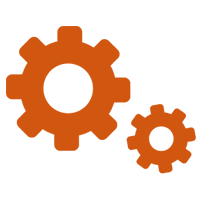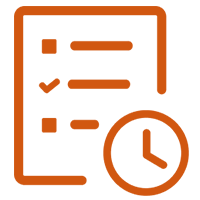Get ready to revolutionize your data exploration experience with Power BI’s brand–new Button slicer! This exciting update marks the first stage in a thrilling five-step journey that will redefine data visualization and decision-making. Say goodbye to the old tile slicer and embrace a sleek, flexible alternative that puts the power of customization in your hands.
Features that will set your data on fire:
- Shape your vision: Customize the shape and appearance of your buttons with precise corner radius control.

- Grid it up: Organize your buttons in rows and columns, adjusting spacing with pixel-perfect accuracy. Overflowing with options? Utilize pagination or continuous scrolling, both vertical and horizontal, for maximum design flexibility.

- Label love: Enhance clarity and focus with the Label feature, highlighting crucial information within your buttons.

- Picture perfect: Infuse your buttons with images sourced from URLs, opening up endless creative possibilities.

Engage and interact: Make your designs come alive with interactive states for hover, press, and selection, creating a truly dynamic user experience.

Formatting finesse: Dive into a world of versatility with new formatting settings that push the boundaries of data visualization.
Selection savvy: Single select gets a boost with the Force Selection toggle and a brand new Select All option. Multi-select takes center stage with its intuitive and efficient interface.

Tooltip treasure trove: Discover a refined tooltip experience featuring both default and report page options, enriching your data storytelling skills.

Getting started is a breeze:
The Button slicer is ON by default for your convenience. Find it in the Visual gallery on the ribbon, through the Build a visual option after right-clicking the canvas, or via the on-object dialog. You can also toggle it on or off in Options > Preview features > New button slicer.
This is just the beginning:
Stay tuned for more.