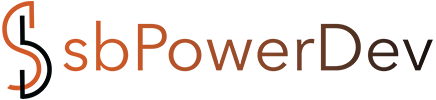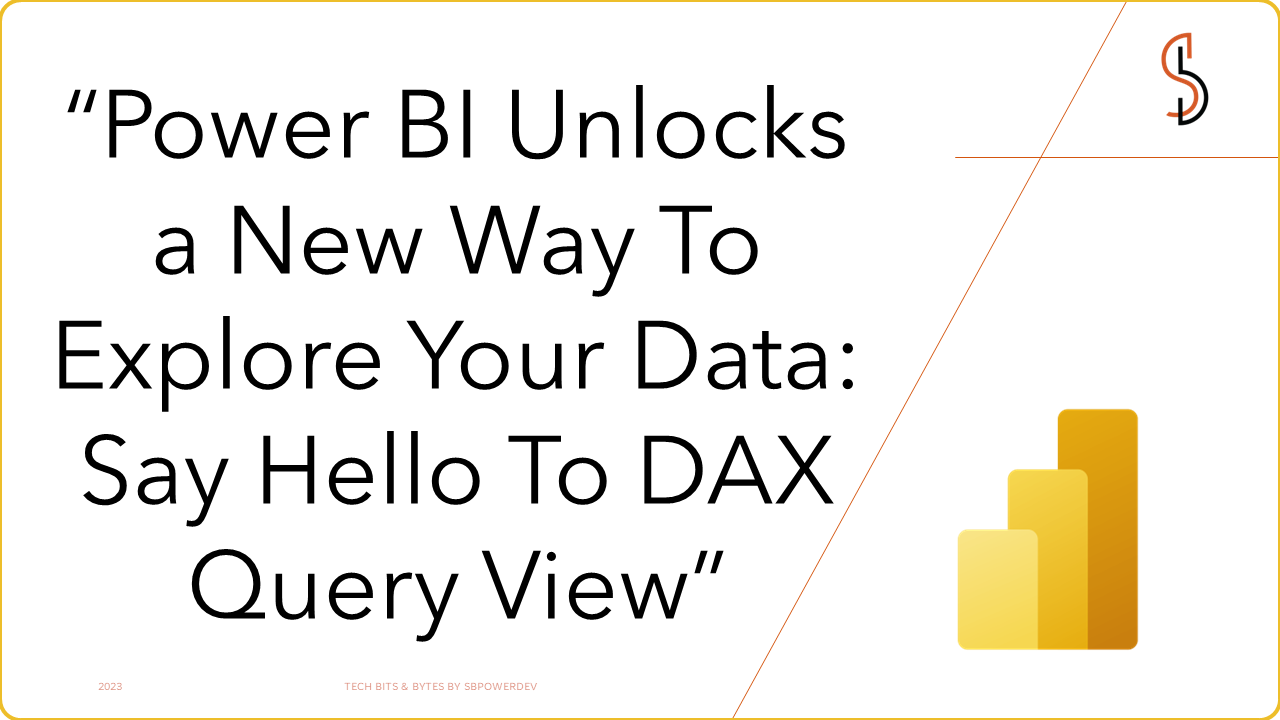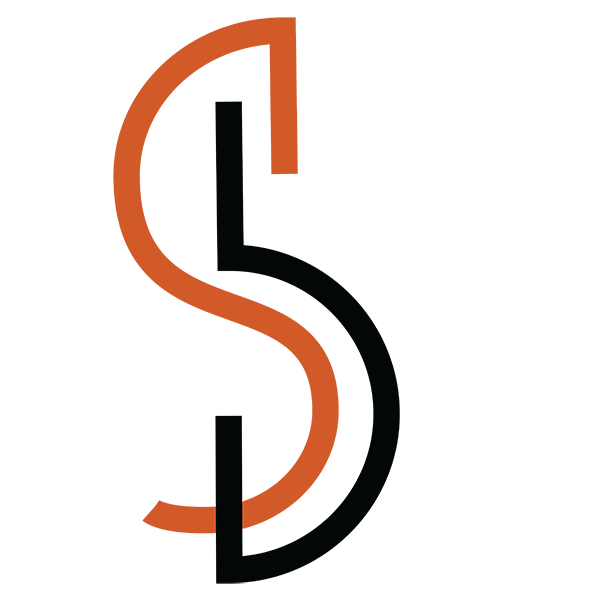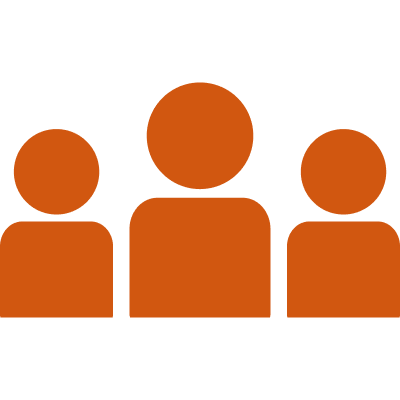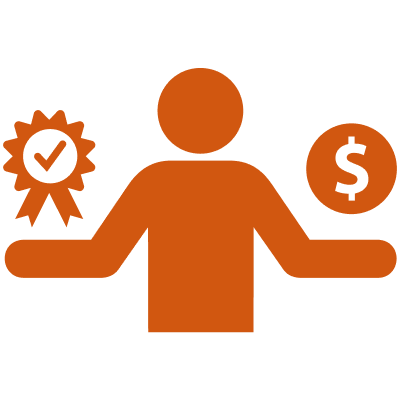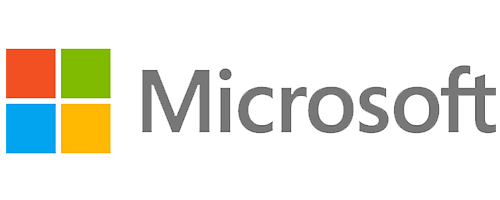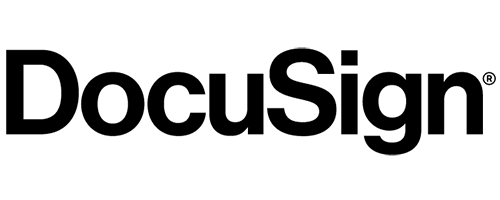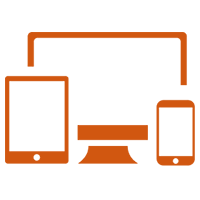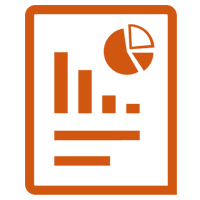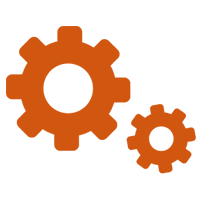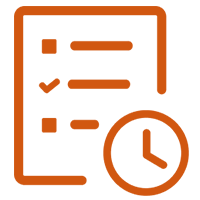Exciting news for Power BI enthusiasts! There’s a brand-new tool in town to make your data exploration even more awesome: DAX Query View. Think of it as a secret passageway that lets you dive straight into your data model and uncover hidden insights, without needing to create visuals first.
Here's how it works:
- Imagine a fourth room: It’s like adding a whole new room to your Power BI house, alongside the familiar Report, Data, and Model views.
- Speak the language of data: You’ll use DAX queries (like special code phrases) to ask questions about your data and get answers in a table format.
- Test and troubleshoot: It’s the perfect spot to try out new measures, make sure your calculations are working as intended, and even pinpoint any issues that might be hiding in your model.
Here are some of the coolest things you can do with DAX Query View:
- Quick Queries to the Rescue: DAX Query View is like having a personal assistant for writing queries. Right-click on tables, columns, or measures in the Data pane, and it’ll whip up a query for you to preview data or get summary stats. No need to create visuals first or jump back to Power Query for a peek!
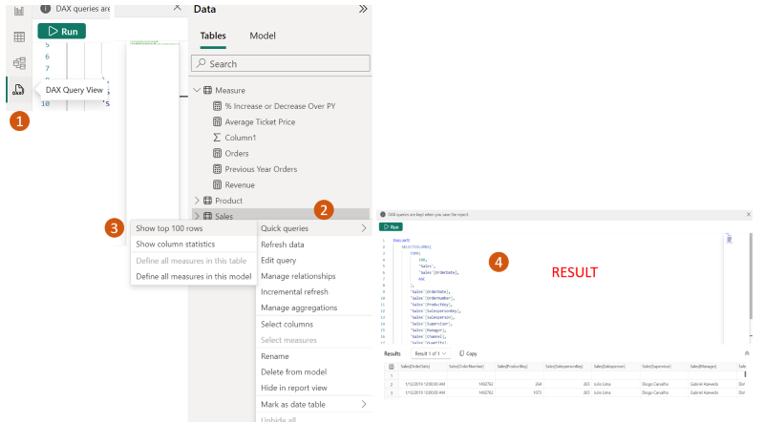
- Measure Insights in a Flash: Want to see the DAX expression behind a measure? No problem! DAX Query View can generate a query that reveals the DEFINE block with the measure’s expression and an EVALUATE block to show its output. Plus, you can easily add more group by columns to customize your analysis.
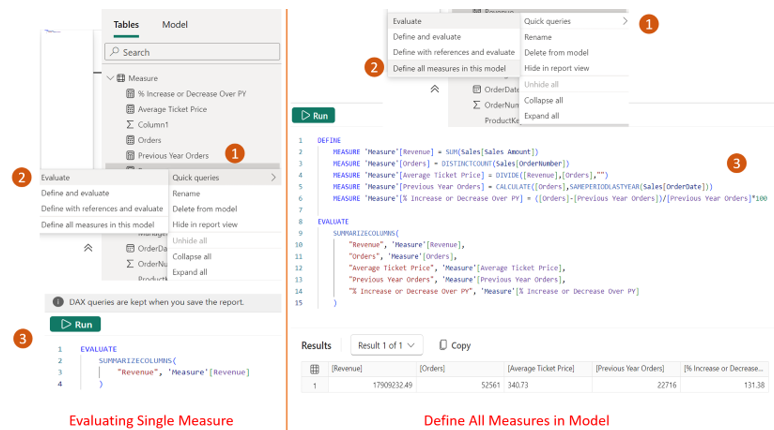
- Update Measures on the Fly: Making changes to measures? DAX Query View lets you update them directly within the DEFINE block, and even preview those changes before updating the model. It’s like having a test kitchen for your measures!
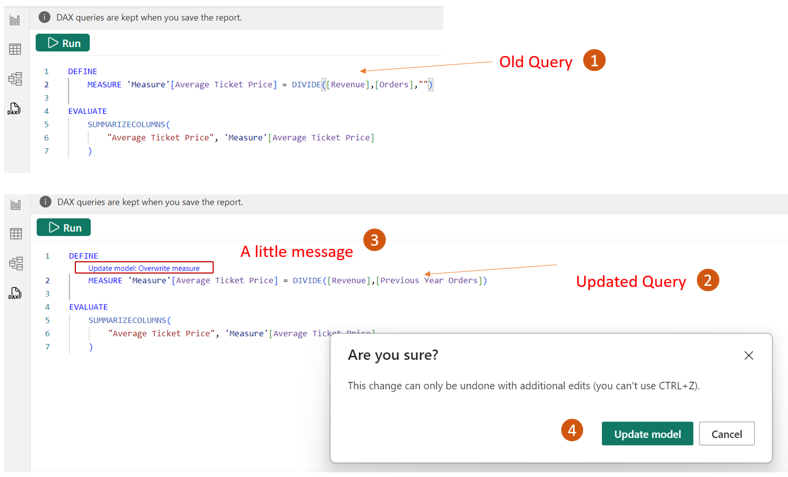
- Measure Connections Made Clear: Ever wondered how measures interact with each other? Now you can see them all on one screen and update them in sync. It’s like having a family tree for your measures, showing how they’re related and how changes to one might affect others.
- Performance Analyzer Integration FTW: Remember those visual DAX queries you copied from the Performance Analyzer? Now you can run them directly in DAX Query View without needing extra tools. It’s like having a universal translator for your DAX queries!
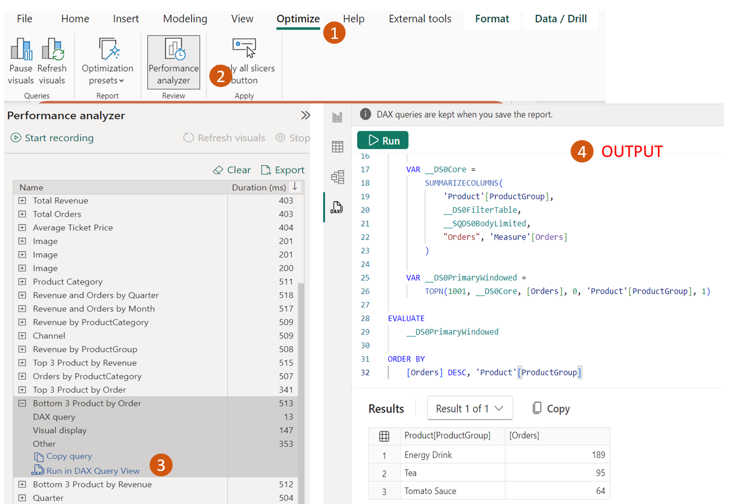
- Spacious Editor, Happy Fingers: DAX Query View offers a spacious editor that feels like VS Code, complete with keyboard shortcuts and automatic formatting to keep your queries looking sharp. It’s like working in a comfy home office for your data exploration!
And there’s even more to come! The Power BI team is already cooking up exciting additions like a DAX Query View copilot to guide you along, as well as bringing this feature to live connect reports and the Power BI service.
Ready to give it a spin? Here's how to access DAX Query View:
- Open your Power BI Desktop file (make sure it’s the November 2023 version or later).
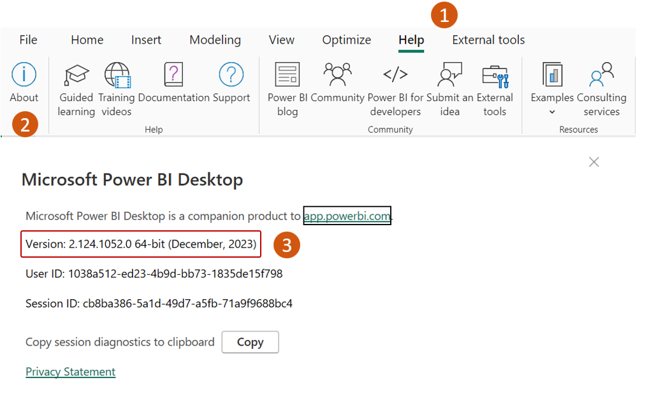
2. Look for the DAX Query View icon near the bottom-left corner of your workspace
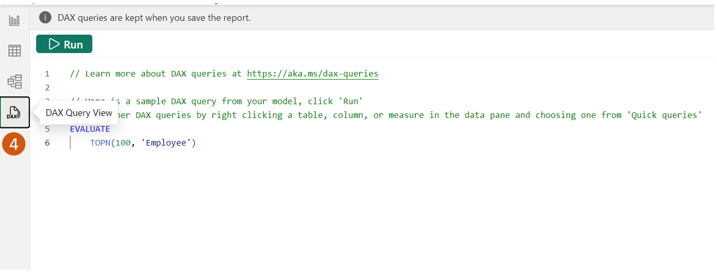
3. Click it and start unleashing the power of DAX queries!
Stay tuned for more updates as this awesome feature continues to evolve. Let’s explore data together, in a whole new way!
Stay tuned for more.