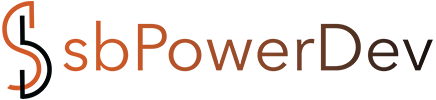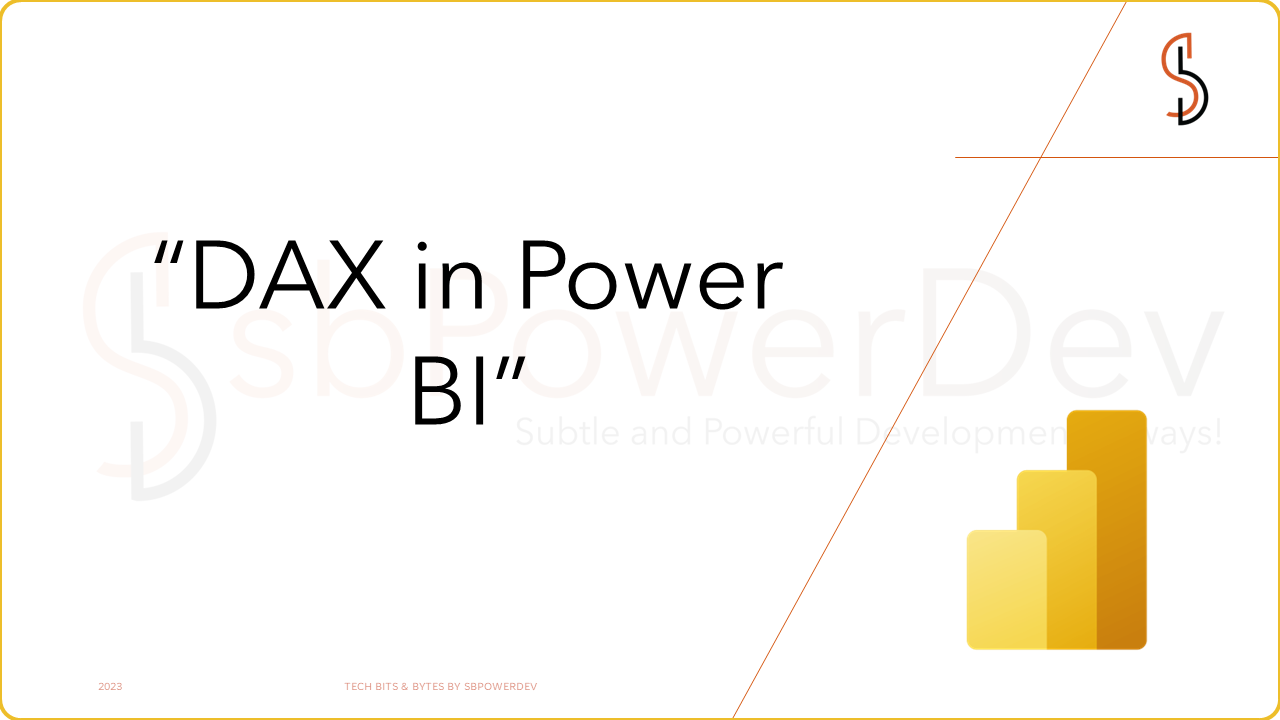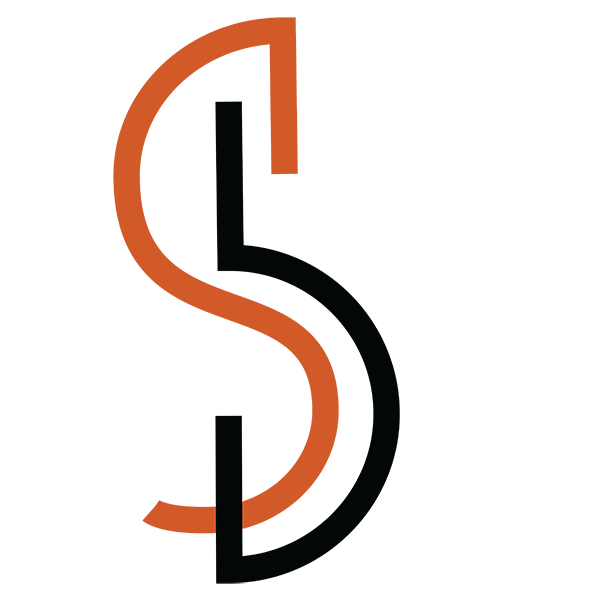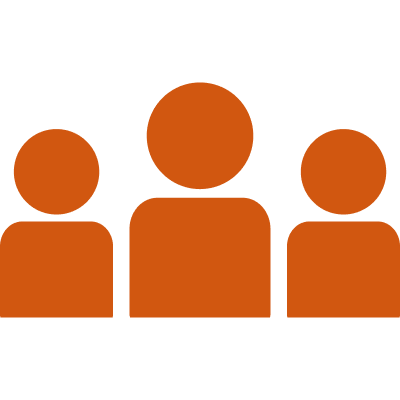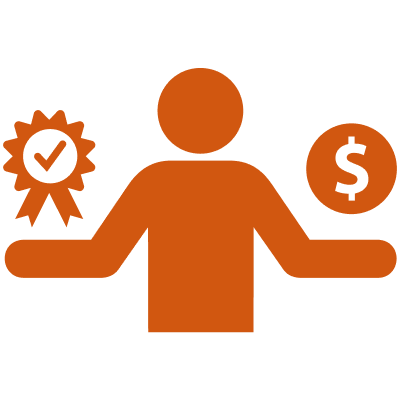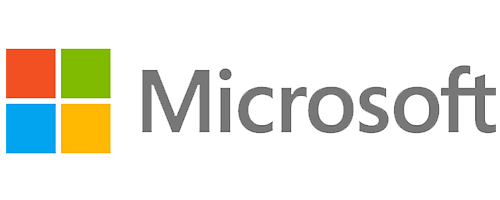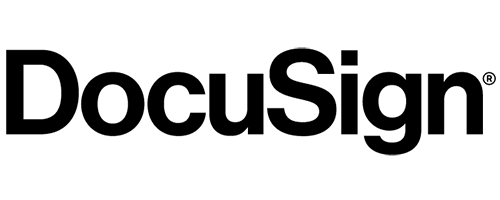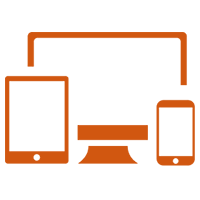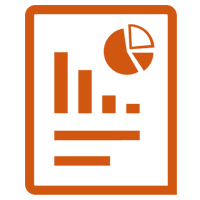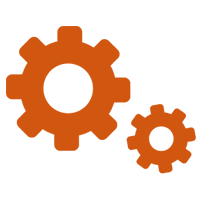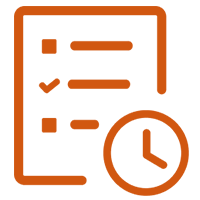Introduction
Power BI, developed by Microsoft, has emerged as a game-changer in the field of business intelligence. With its intuitive interface and powerful features, Power BI has made data analysis and visualization more accessible to organizations of all sizes. Among its impressive capabilities, one feature stands out: Data Analysis Expressions (DAX). This formula language provides users with a powerful toolkit to perform complex calculations, define custom measures, and manipulate data in ways that were previously unimaginable. DAX serves as the backbone of Power BI, enabling users to unlock the full potential of their data. Whether you are a novice or an experienced Power BI user, understanding DAX is crucial to harnessing the true power of this tool. In this comprehensive blog post, we will take a deep dive into the world of DAX, exploring its capabilities, syntax, and best practices.
By mastering DAX, you can transform raw data into meaningful insights. Through a series of examples and explanations, we will guide you through the fundamental concepts of DAX, including its formula structure and data types. You will learn how to create calculated columns and measures, which form the building blocks of powerful calculations and aggregations in Power BI. But we won’t stop at the basics. We will explore advanced DAX functions, such as time intelligence and statistical functions, which allow you to perform complex analyses and gain deeper insights into your data. We will also discuss optimization techniques to improve the performance of your DAX formulas and share best practices for DAX development, including naming conventions, error handling, and documentation. Furthermore, we will explore advanced scenarios where DAX shines, such as handling multiple relationships and role-playing dimensions, implementing dynamic calculations and filtering, and leveraging DAX for advanced data modeling. You will discover how DAX integrates seamlessly with Power Query, enabling you to transform and shape your data before applying powerful calculations and visualizations.
Real-world examples will showcase the practical application of DAX in various business scenarios, including sales analysis and forecasting, customer segmentation and lifetime value calculations, and financial analyses. These examples will provide you with a solid foundation to apply DAX in your own projects and drive data-driven decision-making within your organization.

Type of Dax Functions
In Power BI, there are several types of DAX functions that serve different purposes and can be categorized into the following main groups:
- Aggregation Functions:
- SUM: Calculates the sum of a column of numeric values.
- AVERAGE: Computes the average of a column of numeric values.
- MIN/MAX: Returns the minimum or maximum value from a column.
- COUNT: Counts the number of rows in a table or column.
- DISTINCTCOUNT: Counts the number of distinct values in a column.
- Mathematical Functions:
- ROUND: Rounds a number to a specified number of decimal places.
- ABS: Returns the absolute value of a number.
- SQRT: Calculates the square root of a number.
- POWER: Raises a number to a specified power.
- Text Functions:
- CONCATENATE: Concatenates two or more text strings.
- LEFT/RIGHT: Returns a specified number of characters from the start or end of a text string.
- LEN: Returns the length of a text string.
- UPPER/LOWER: Converts text to uppercase or lowercase.
- Date and Time Functions:
- TODAY/NOW: Returns the current date or date and time.
- YEAR/MONTH/DAY: Extracts the year, month, or day from a date.
- DATEDIFF: Calculates the difference between two dates.
- Logical Functions:
- IF: Performs a logical test and returns different values based on the result.
- AND/OR: Evaluates multiple conditions and returns a boolean result.
- SWITCH: Evaluates multiple expressions and returns a value based on the first expression that matches.
- Statistical Functions:
- AVERAGEX: Calculates the average of an expression over a table.
- MEDIAN: Computes the median of a column of values.
- STDEV: Calculates the standard deviation of a column.
- RANKX: Assigns a rank to each row in a table based on a specified expression.
- Time Intelligence
- TOTALYTD: Calculates the total value year-to-date based on a specified expression and a date column.
- SAMEPERIODLASTYEAR: Returns the value for the same period in the previous year.
- PREVIOUSMONTH/NEXTMONTH: Retrieves the value for the previous or next month relative to a given date.
- DATESYTD: Creates a table of dates from the start of the year up to a specified date.
- PARALLELPERIOD: Retrieves the value for the same relative period in the previous or future year.
- OPENINGBALANCEMONTH/QUARTER/YEAR: Calculates the opening balance for a given period.
- CLOSINGBALANCEMONTH/QUARTER/YEAR: Computes the closing balance for a given period.
- PERIODTODATE: Calculates the value from the start of the period up to a specified date.
These are just a few examples of the types of DAX functions available in Power BI. Each function has specific syntax and usage, allowing users to perform complex calculations, filtering, and manipulation of data. Exploring the full range of DAX functions opens up endless possibilities for analysing and visualizing data in Power BI.
Is DAX used in EXCEL
Yes, DAX (Data Analysis Expressions) is not only used in Power BI but also in Excel. DAX serves as the formula language in both Power BI and Excel Power Pivot, which is an add-in for Excel. Power Pivot enables users to create advanced data models, perform complex calculations, and generate insightful reports and visualizations using DAX functions.
In Excel, DAX allows users to create powerful calculations and measures that go beyond the capabilities of traditional Excel formulas. By leveraging DAX functions, users can perform sophisticated data manipulations, aggregations, and calculations based on multiple tables and relationships within the Excel data model. With DAX in Excel, users can analyse large volumes of data, perform data modeling, create custom calculations, and build interactive dashboards and reports. DAX extends the analytical capabilities of Excel, enabling users to dive deeper into their data and extract valuable insights.
While DAX in Excel shares many similarities with DAX in Power BI, there are some differences in terms of features and functionalities. Power BI offers additional capabilities for data visualization and sharing, while Excel provides a familiar spreadsheet interface for data analysis. However, the core concepts and syntax of DAX remain consistent across both platforms.
In conclusion, DAX is a powerful formula language that is used in both Power BI and Excel Power Pivot to enhance data analysis and modeling capabilities. Whether you’re working with large datasets in Power BI or performing complex calculations in Excel, mastering DAX opens up a world of possibilities for deriving insights and making data-driven decisions.
Conclusion
In conclusion, Data Analysis Expressions (DAX) is a powerful formula language that empowers users to perform advanced data analysis, calculations, and modeling in both Power BI and Excel Power Pivot. With DAX, users can go beyond traditional Excel formulas and leverage a wide range of functions to manipulate, aggregate, and analyze data. DAX provides a flexible and intuitive syntax that allows users to create complex calculations and measures based on multiple tables and relationships. It enables users to perform calculations on large volumes of data, create dynamic reports and visualizations, and derive valuable insights from their data.
The use of DAX in Power BI and Excel brings together the capabilities of data modeling, analysis, and visualization, providing a comprehensive solution for data-driven decision-making. Whether you’re working with business intelligence dashboards in Power BI or performing data analysis in Excel, mastering DAX is essential for unlocking the full potential of these tools. By understanding the various types of DAX functions and applying them effectively, users can perform a wide range of tasks, such as aggregating data, calculating growth rates, performing time intelligence analysis, and creating custom calculations tailored to their specific needs.
In summary, DAX is a powerful tool that enables users to transform raw data into meaningful insights. It bridges the gap between data analysis and visualization, allowing users to gain deeper understanding and make informed decisions based on their data. With its versatility and wide range of functions, DAX is an indispensable asset for anyone working with data in Power BI and Excel.