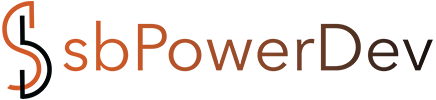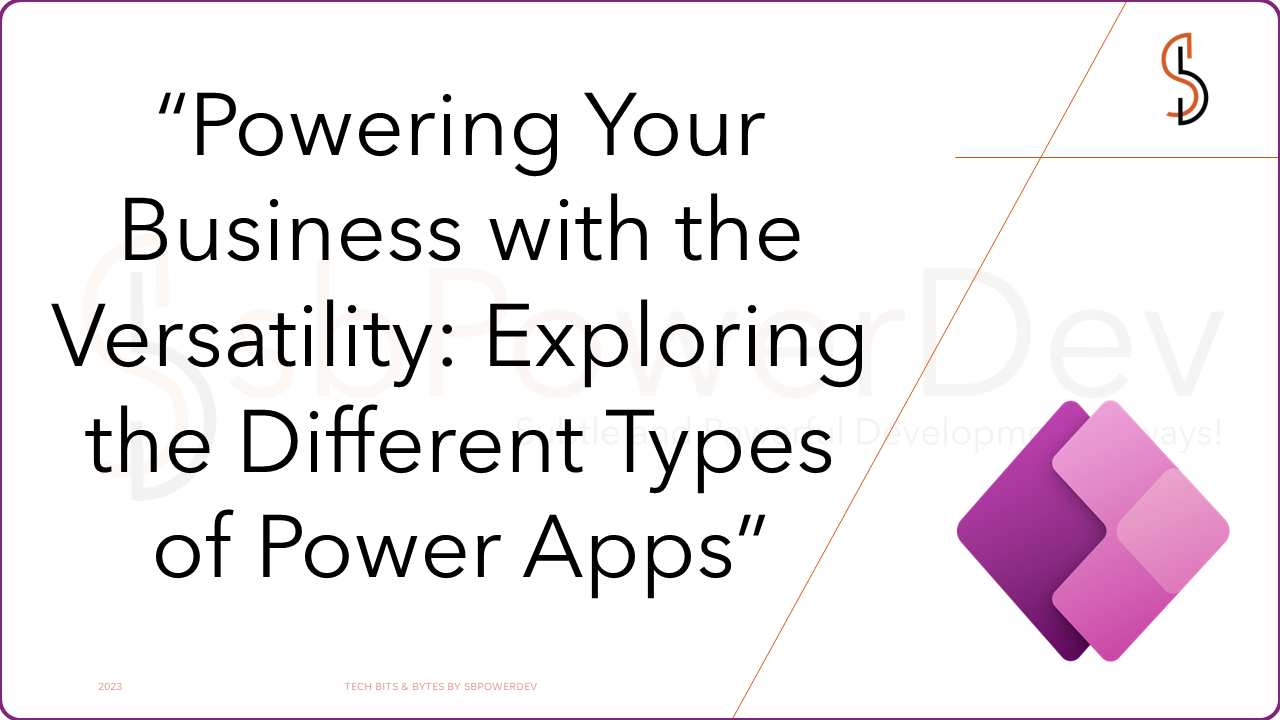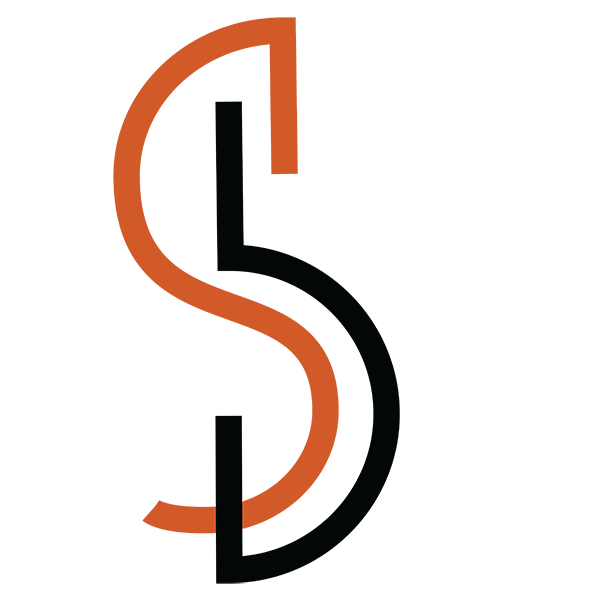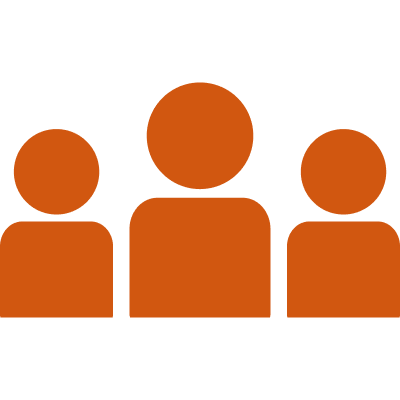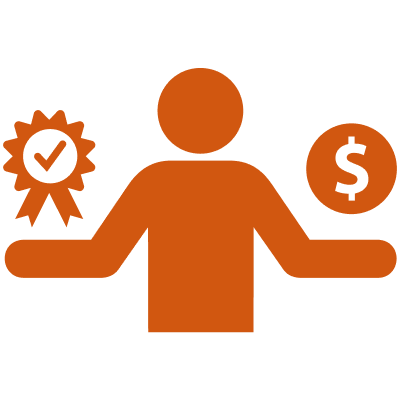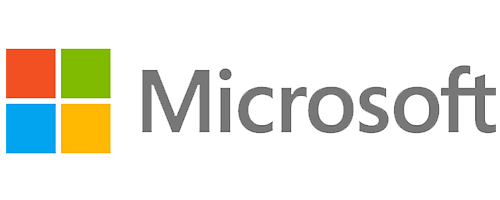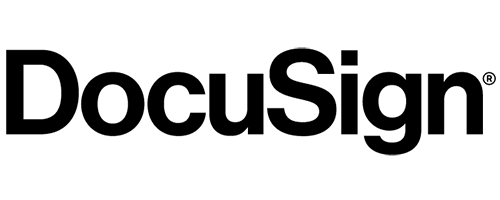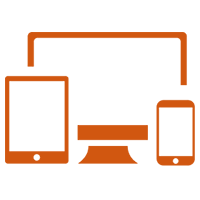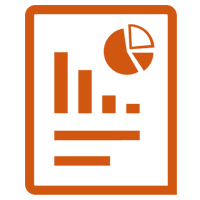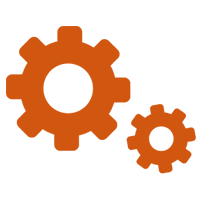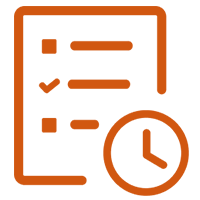What are the types of PowerApps?( What are the 3 types of PowerApps?)( Descriptive(canvas,model driven, mobile apps))
So, as we all know PowerApps are world changers, it has revolutionized the world of applications by low-code or no-code apps. PowerApps is bifurcated into the following sub-branches, Let’s read about those.

Canvas App
Canvas Apps in Power Apps are flexible and highly customizable applications that allow users to design and create their own user interfaces from scratch. Unlike Model-Driven Apps, which are built on a pre-defined data model, Canvas Apps provide a blank canvas where users have complete control over the layout, design, and functionality of the app.
In a Canvas App, users can start with a blank screen or choose from a variety of templates to kickstart their development process. They can then add different elements and controls, such as buttons, forms, galleries, labels, and media controls, to build the desired user interface. Users can position and configure these elements using a drag-and-drop interface, adjusting properties such as size, color, font, and behavior.
They offer:
- A graphical, intuitive interface
- The ability to create a tailor-made UI based on user requirements
- Integration spanning multiple systems by using connectors
We can create Excel-like Logic on control with Power FX formula for specific logic and connect to 600+ Data sources with Data connectors. We can Integrate the canvas app with power automates, power BI, Microsoft Teams, Office 365, Dynamic 365, and Azure.
Canvas app can be connected to both External and Internal data sources I.e. Data verse:
Different UI controls in canvas apps:
- Screens
- Container
- Edit Forms or View Form
- Gallery
- Data Tables
- Input fields
- Buttons
- Icons
- custom components, etc.

Model Apps
A Model-Driven App is a type of app within Power Apps that focuses on building applications based on a data-centric model. It is designed to provide a structured and standardized user interface based on the underlying data model and entities.
Model-Driven Apps are typically used in scenarios where organizations require structured data management, process automation, and a consistent user experience across different business processes. They are well-suited for use cases such as customer relationship management (CRM), sales management, service desk management, and project management.
By providing conditions and actions, we can do any of the following with business rules:
- Set column values
- Clear column values
- Set column requirement levels
- Show or hide columns
- Enable or disable columns
- Validate data and show error messages
- Create business recommendations based on business intelligence.
Without data models, we can’t create model-driven app.
Different Components which make Model-driven apps are:
- Data components: Tables, Relationships, columns, and Choices.
- UI components: App, Site Map, Forms, view, custom canvas pages.
- Logic components: Business rules, Business process flow, workflow, actions, power automate flow.
- Visualizations Components: Charts, dashboard, and Embedded Power BI.
Portal Apps
Power Apps Portals is a component of Power Apps that allows organizations to create external-facing websites and applications that interact with data stored in the Common Data Service (CDS) or other connected data sources. It enables businesses to extend the functionality of their Power Apps to customers, partners, or employees who don’t have direct access to the Power Apps environment.
Major components of Power app Portals
- List: Data verse View
- Forms: Data verse Form
- Advance Forms: Power portal Business process flow
- Web Roles: Authenticated or Anonymous roles
- Table Permissions: Read, Write, Delete, Edit, Append, Append to
We can customize site pages, Layout, and content. We can reuse page designs by building templates, adding forms and views to display data from Data verse, and publish to users.
WHEN TO USE CANVAS APP
Use canvas apps when the application needs a customized user Interface and external data source. Canvas app offer:
- Graphical UI controls.
- The ability to create a custom-made UI based on user requirements.
- Integration with multiple data sources using connectors.
- When the data source is already in place.
WHEN TO USE MODEL DRIVEN APP
Model-driven apps are good for scenarios where the business logic is complex, such as:
- Sophisticated data models with data verse’s tables and relationships.
- Business process management like form, Views, Charts, business process flow, and business rules.
- Component-focuseded approach with relationship-driven architecture.
- Responsive Application.
- Rapid Development is needed.
WHEN TO USE PORTAL APPS
Use portal app when application needs to be shared with external users. Portal apps offers:
- Responsive Website.
- Access to External user both Authenticated or Anonymous users.
- Leverage Data verse relational features.
- Get some UI Control.
- Easy To build.
Solution
In Power Apps, a solution is a logical container that holds and manages the various components of an application. It provides a way to organize, package, and deploy the elements of an app, such as entities, forms, views, charts, dashboards, flows, and more.
Solutions are used to bundle and manage the configuration and customization of an application, making it easier to distribute and maintain app functionality across different environments. They offer a structured approach to app development and allow developers and administrators to package and deploy app components as a single unit.
Here are some key aspects of solutions in Power Apps:
- Component Organization: Solutions provide a structured way to organize app components. Components can be added to a solution and grouped together based on their functionality or business logic. This makes it easier to manage and maintain the app’s configuration and customization.
- Versioning and Deployment: Solutions support versioning, allowing developers to create multiple versions of an app and track changes over time. This is particularly useful when deploying updates or bug fixes to an application. Solutions can be exported and imported into different environments, facilitating the deployment process.
- Customization and Configuration: Solutions enable customization and configuration of app components. Developers can customize entity forms, define relationships, create views and dashboards, configure business rules, and implement workflows and business processes. These customizations can be performed within the solution, providing a centralized location for managing app functionality.
- Solution Layers: Solutions support the concept of layers, which allows for separation of components based on their purpose or ownership. Layers can include base components, which represent the core functionality of the app, and patch components, which include updates or additions to the base. This layering approach facilitates easier management of app changes and updates.
- Collaboration and Sharing: Solutions can be shared and collaborated upon by multiple team members. Developers can work on different components of an app within the same solution and track changes made by others. Solutions can also be shared with other organizations or app users to distribute the app’s functionality.
Solutions in Power Apps provide a structured and scalable approach to building and managing applications. They allow for efficient customization, deployment, and maintenance of app components, promoting collaboration among development teams and enabling the distribution of app functionality across different environments.
What are the 3 steps of the solution?
The process of working with solutions typically involves three key steps:
Create a Solution:
- The first step is to create a solution in Power Apps. This can be done by navigating to the Power Apps Maker Portal and accessing the Solutions area. From there, you can create a new solution and provide a name and description. Solutions can be either unmanaged or managed. Unmanaged solutions allow for customization and changes to be made within the solution, while managed solutions are locked and can only be updated by importing a new version.
Add and Customize Components:
- Once the solution is created, you can start adding and customizing components within it. Components can include entities, forms, views, charts, dashboards, flows, and more. These components define the structure and behavior of the app. You can add existing components from other solutions or create new components directly within the solution. Customization options vary depending on the type of component but typically involve configuring properties, defining relationships, setting display rules, and applying business logic.
Publish and Distribute the Solution:
- After adding and customizing the components, the next step is to publish the solution. Publishing makes the changes and customizations available to users. During the publishing process, the solution is validated for any errors or inconsistencies. Once the validation is successful, the solution can be published to make it accessible to end-users. After publishing, the solution can be exported and distributed to other environments or shared with other users.
These three steps—creating a solution, adding and customizing components, and publishing the solution—form the basic workflow for working with solutions in Power Apps. By following this process, you can efficiently manage, customize, and distribute your Power Apps applications while maintaining a structured and organized approach to app development.
Types of solution
In Power Apps, there are two main types of solutions: unmanaged solutions and managed solutions. Each type has its own characteristics and is used for specific purposes within the app development and customization process.
Unmanaged Solutions:
Unmanaged solutions are typically used during the development and customization phase of an app. They offer flexibility and allow for easy modification of app components within the solution. Key features of unmanaged solutions include:
- Customization: Unmanaged solutions enable developers and administrators to customize and modify app components freely. They can add, modify, or delete entities, forms, views, charts, workflows, and other elements within the solution.
- Export and Import: Unmanaged solutions can be exported as solution files and imported into other environments or shared with other users. This allows for easy distribution of app customizations and configurations.
- Incremental Updates: Changes made to an unmanaged solution can be incrementally updated and deployed to target environments. This makes it convenient to roll out specific updates or modifications without affecting other parts of the app.
Managed Solutions:
- Managed solutions are used for deploying and distributing an app’s functionality to different environments or organizations. They provide a controlled and locked-down package of app components, ensuring that the solution remains intact and unchanged. Key features of managed solutions include:
- Deployment Control: Managed solutions offer more control over the deployment process. Once a solution is managed, its components cannot be modified directly in the target environment. Instead, updates to a managed solution must be made in the development environment, and the updated solution can then be imported and deployed to the target environment.
- Versioning and Rollback: Managed solutions support versioning, allowing developers to create multiple versions of the solution and track changes over time. This enables the ability to roll back to previous versions if necessary.
- Licensing and Distribution: Managed solutions allow for licensing and distribution of app functionality to different organizations or users. They can be shared and installed in other environments without providing access to the underlying source code or customizations.
It’s important to note that once a solution is managed, it cannot be converted back to an unmanaged solution. Therefore, careful consideration should be given before transitioning a solution to the managed state.
By using a combination of unmanaged and managed solutions, developers and administrators have the flexibility to customize and modify app components during the development phase and ensure controlled deployment and distribution of app functionality using managed solutions.
How do you use solutions in Power Apps?

Using solutions in Power Apps involves several steps that help in organizing, customizing, deploying, and managing app components. Here’s a general overview of how to use solutions in Power Apps:
Create a Solution:
- Start by creating a solution in Power Apps. Navigate to the Power Apps Maker Portal, click on “Solutions,” and select “New Solution.” Provide a name and description for your solution. You can choose whether to create an unmanaged or managed solution. Unmanaged solutions are typically used during development and customization, while managed solutions are for deployment and distribution.
Add Components to the Solution:
- Once the solution is created, you can add app components to it. These components can include entities, forms, views, charts, dashboards, flows, and more. You can add existing components from other solutions or create new components directly within the solution. This step helps organize the app’s functionality within the solution.
Customize and Configure Components:
- Within the solution, you can customize and configure the added components. This involves modifying entity forms, creating or modifying views, setting up relationships between entities, configuring business rules, and defining workflows or business process flows. Customization options vary based on the type of component.
Define Solution Layers (Optional):
- If your solution requires updates or patches to be applied over time, you can consider implementing solution layers. Layers allow for separation and management of components based on their purpose or ownership. You can have a base layer for core functionality and additional layers for updates or specific customizations.
Validate and Publish the Solution:
- Before deploying your solution, it’s important to validate it for any errors or inconsistencies. The validation process ensures that the solution is properly configured and adheres to best practices. Once the validation is successful, you can publish the solution, making the app components and customizations available for use.
Export and Import Solutions:
- If you need to deploy your solution to other environments or share it with others, you can export the solution as a solution file. This file can then be imported into other Power Apps environments. Exporting and importing solutions help in deploying app functionality across different environments, making it easier to maintain consistency and manage changes.
Manage Solution Versions:
- As you make updates or modifications to your solution, it’s important to track and manage different versions. Solutions support versioning, allowing you to create new versions and maintain a history of changes. This helps in tracking updates, rolling back to previous versions if needed, and ensuring proper version control.
Collaborate and Share Solutions:
- Solutions can be shared and collaborated upon by multiple team members. Developers can work on different components within the same solution, track changes made by others, and maintain a collaborative development environment. Solutions can also be shared with other organizations or users to distribute the app’s functionality.
By following these steps, you can effectively use solutions in Power Apps to organize, customize, deploy, and manage app components, facilitating the development and maintenance of your Power Apps applications.