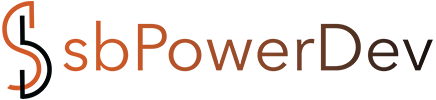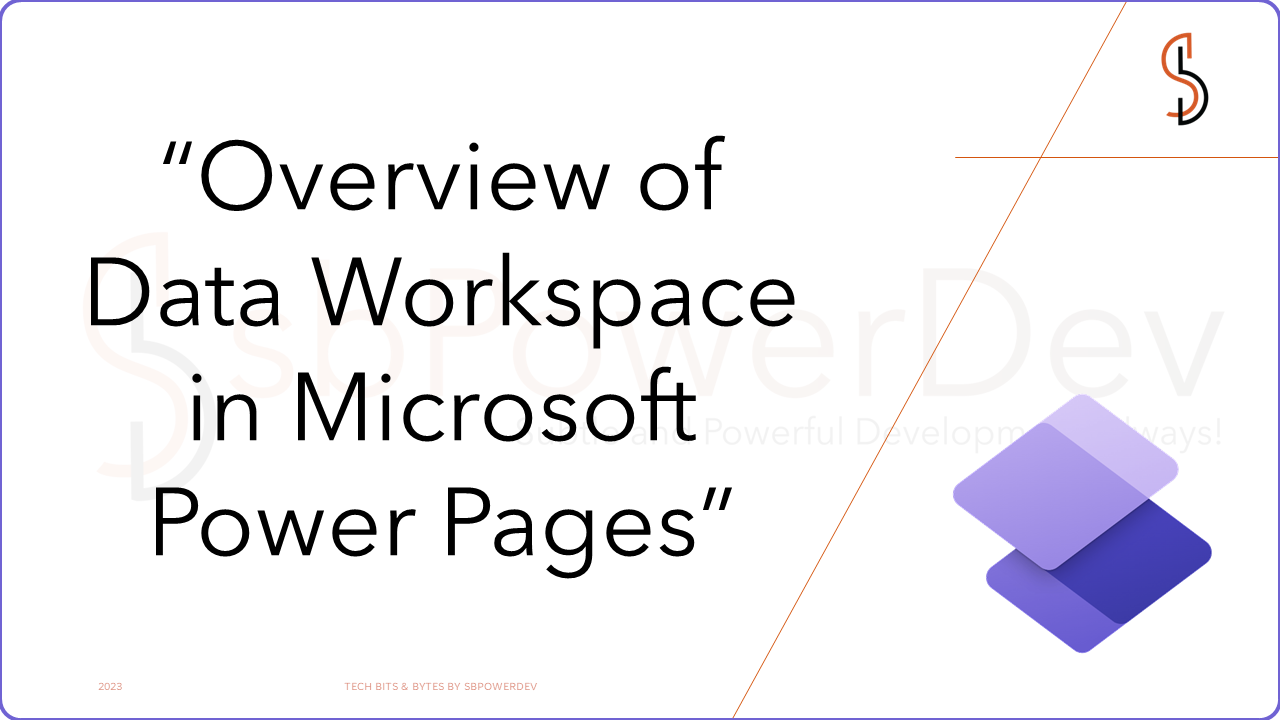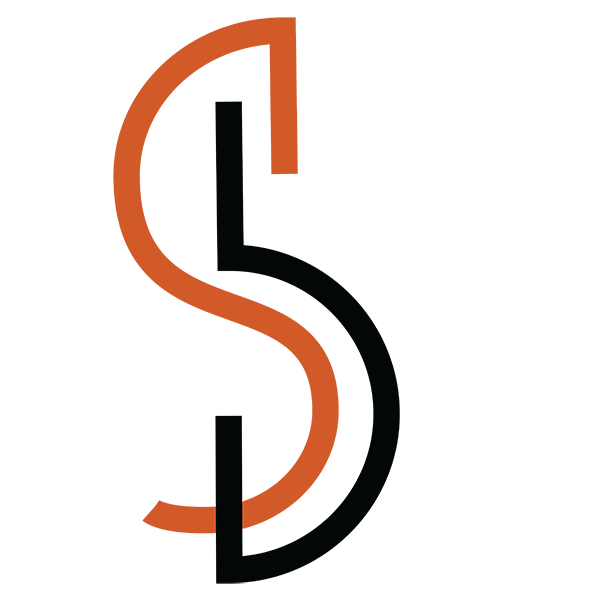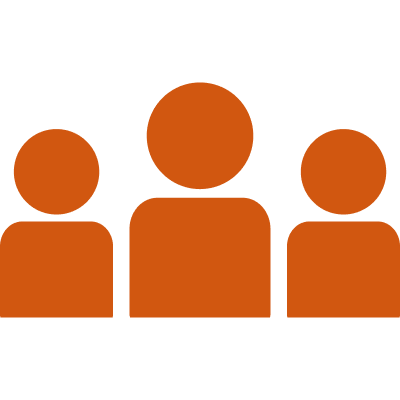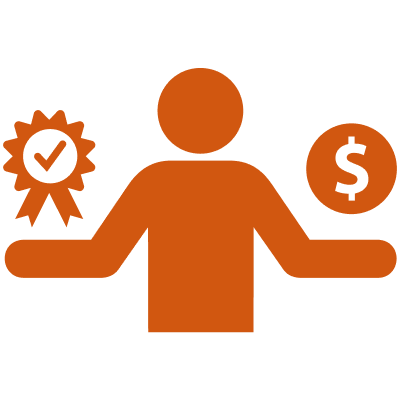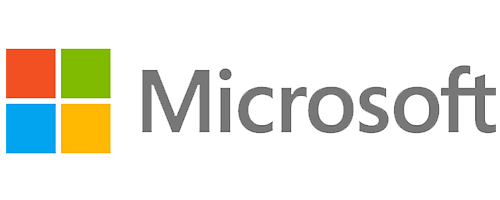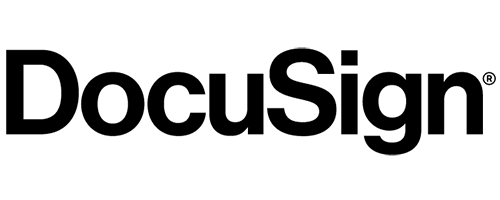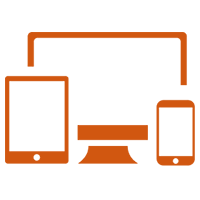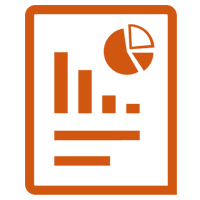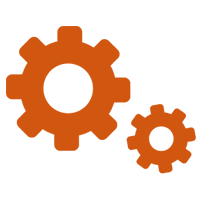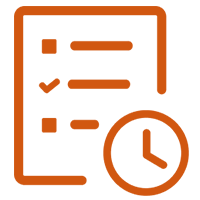Microsoft Power Pages is a low-code, cloud-based platform for creating, hosting, and administering modern external-facing business websites. It is part of the Microsoft Power Platform, which also includes Power Apps, Power Automate, and Power BI.
This article provides an overview of Data Workspace in Microsoft Power Pages.
What is Data workspace and what is it used for?
The Data workspace simplifies the visualization and management of business data in your Power Pages site. It offers tables, forms, and lists for efficient data handling. All data and modifications are securely stored in Microsoft Dataverse. You can create and edit tables, customize model-driven forms and views, ensuring a seamless data management experience.
You can create basic forms, advanced forms, and lists by using forms and views created in the Data workspace.
Solutions
In the Data workspace, the left pane settings feature enables you to choose an unmanaged solution where your changes will be added. This includes newly created tables, columns, forms, and views. The selected solution’s publisher prefix will be applied to newly created tables and columns. By default, changes are saved in the Common Data Services Default Solution. To modify this setting, select an unmanaged solution from the dropdown in your environment.

For more information, go to Solution concepts.
Tables
In the Data workspace left pane, the Tables section provides a contextual view of all tables utilized within the site. Additionally, the Other tables section displays Dataverse tables available in the environment, as well as tables used in basic forms created within the site. You have the option to create a new table or open an existing one in the table designer. The table designer allows you to add new columns and rows on the Table data tab, enabling efficient data management.

For more information, go to Create and modify tables using Data Workspace
Views
Views are subsets of table data that allow you to choose specific table columns and rows for display on a site. The Views tab within the Data workspace showcases views used in site lists, as well as other views associated with the respective table in the environment. It exclusively presents view types supported in portals. By selecting an existing view or creating a new one, you can access the Power Apps view designer to define the view’s properties. Views serve as the building blocks for the list component that can be added to pages.

- For more information, go to Create and modify views by using the Data workspace.
Forms
The Forms tab in the Data workspace displays the forms used in basic forms within the site, as well as other forms associated with the respective table in the environment. It specifically shows the main form type supported in portals. When selecting an existing form or creating a new one, you can utilize the Power Apps form designer. The form designer allows you to add form fields, components, and more, while providing features and properties supported in portals. For access to all form features, you can go to the Power Apps form designer through the command bar. These forms can be added to pages or used to create multistep forms.

For more information, go to Create and modify forms by using the Data workspace.
Thank you for reading this article. I hope this gives you an overview of Data Workspace in Microsoft Power Pages.