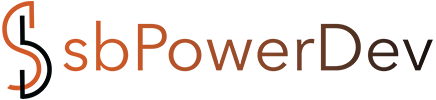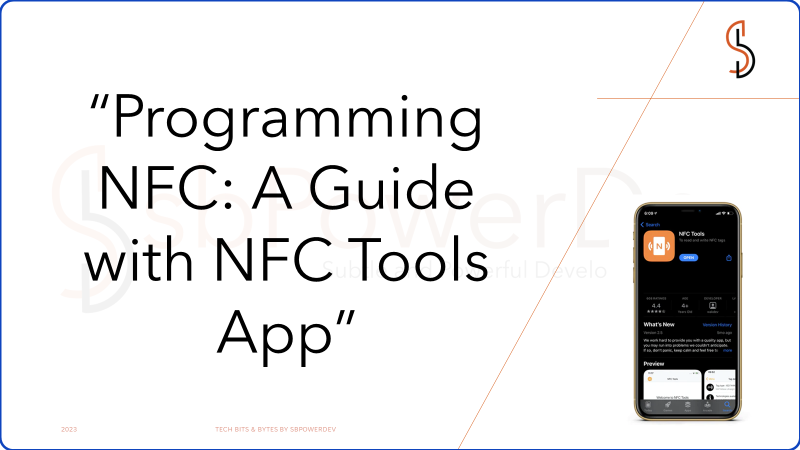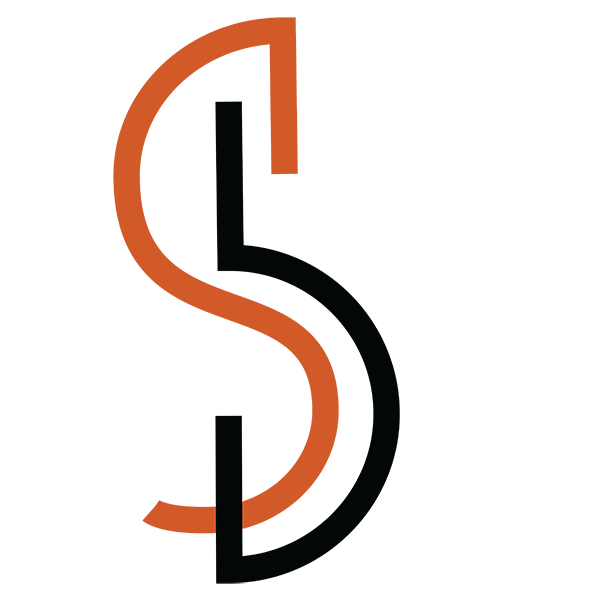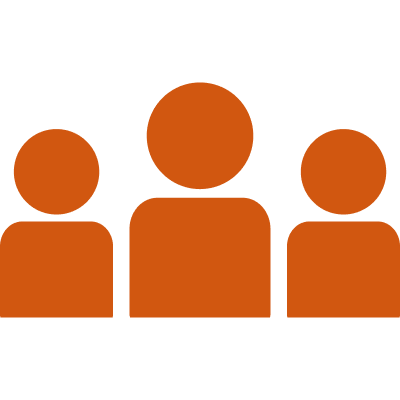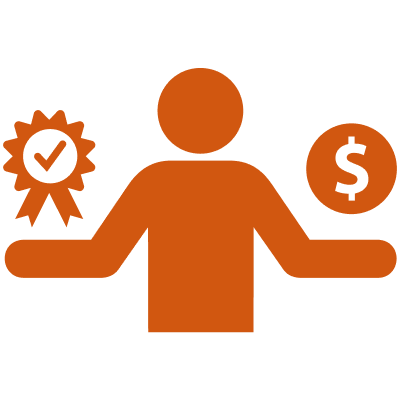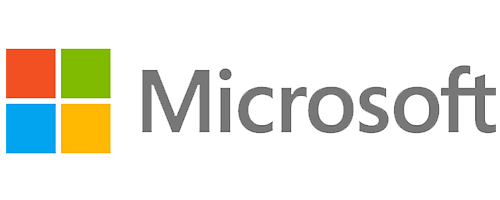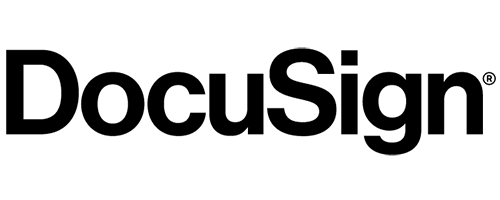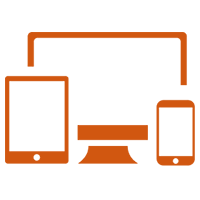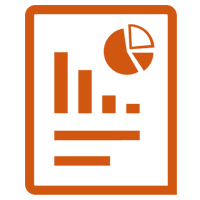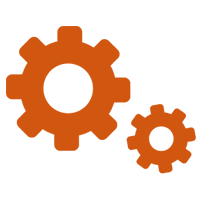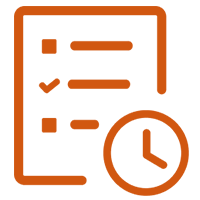Pre-requisites: Ensure your NFC tag is programmable. Tap Tag stores up to 144 Bytes, which is roughly 36 characters of text.
Tip: Consider using a free contact-card site like LinkTree. It provides a short link, directing users to a webpage with all your information, ensuring you don’t exceed the tag’s memory.
1. Download and open “NFC Tools” from Apple or Android App stores.

2. On the home page, click “Write.”

3. Select “Add A Record.”

4. Among the options, choose “Custom URL/URI”. This option is the most versatile and compatible with most smartphones.
Note: Not every feature is compatible across devices. For instance, while any smartphone can code WiFi info into an NFC tag, only Androids currently read it.

5. Enter your desired URL. After entering, click “OK”. The app will display the memory usage of the link.
Examples of usable links: Websites, Instagram, SoundCloud, YouTube, LinkTree, and many more.

6. Press “Write” and you’ll be prompted with an NFC “Ready to Scan” message. Position your smartphone near the Tap Tag for encoding.
For iPhone: Hold the top of your phone within 1 inch of the Tap Tag. For Android: Position the middle of the phone onto the Tap Tag. Encoding is confirmed with a sound or vibration.

7. Once you see a checkmark, your NFC tag is programmed! Test it with your smartphone.
Note: To read the Tap Tag, ensure your phone screen is on. Some devices may need unlocking or NFC enabled in settings.

Re-programming: Wish to update the Tap Tag? Simply repeat the steps to overwrite the existing link.
Where to Position Your Tap Tag on Smartphones:
iPhone: Best at the middle or bottom of the phone’s back. Avoid the top where the NFC reader is located.
Android: Typically, the NFC reader is in the center-back. Position the Tap Tag at the top or bottom. As designs vary, test before permanently attaching the tag.