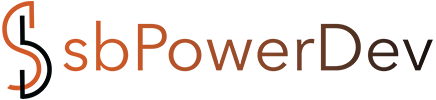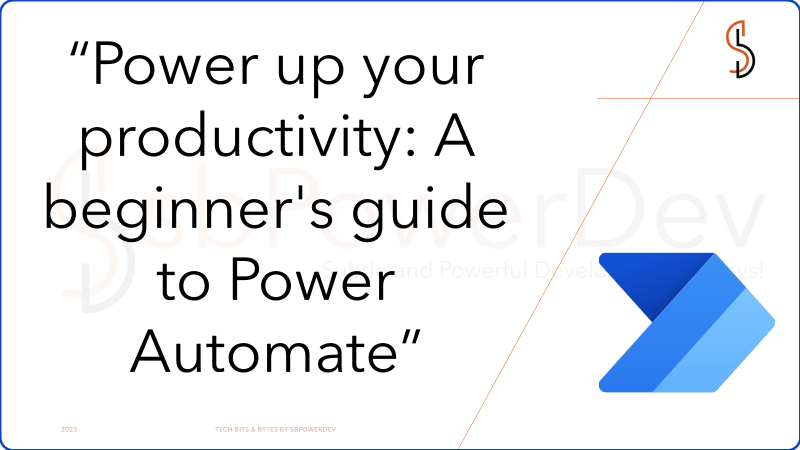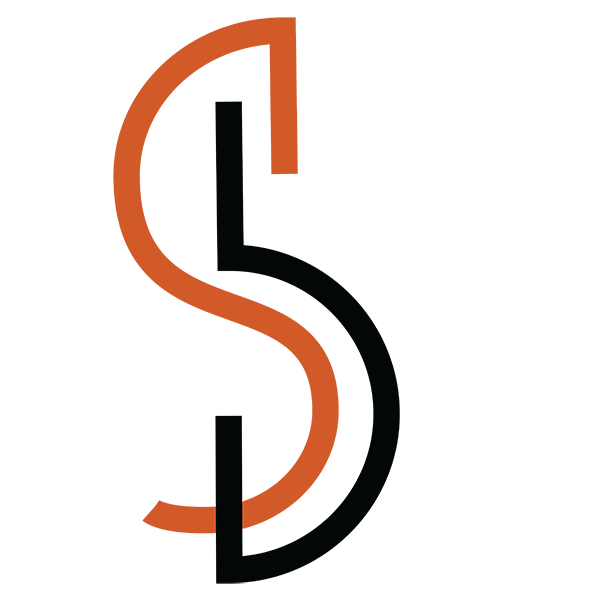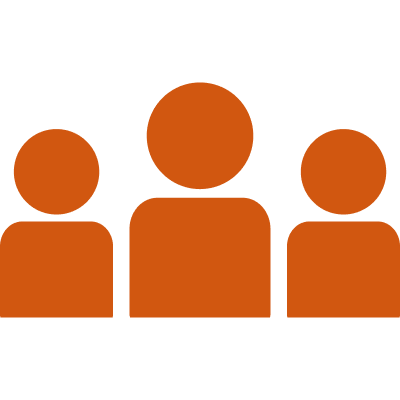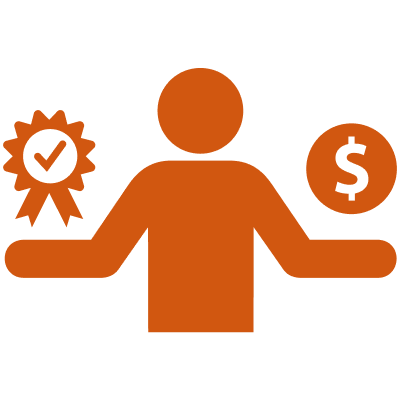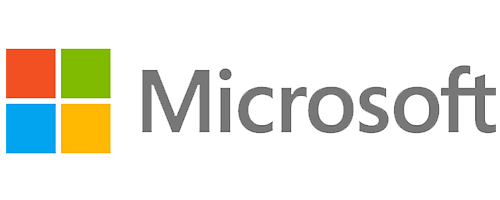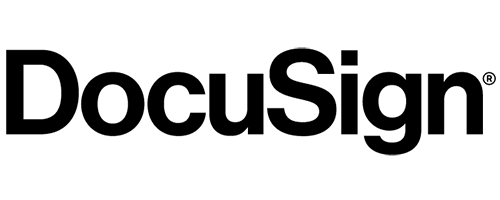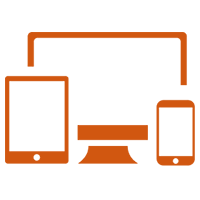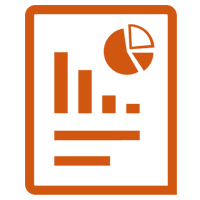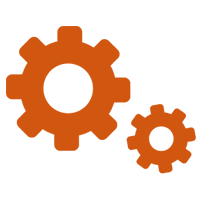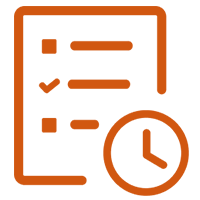What can you expect from Power Automate?
Power Automate is a cloud-based service provided by Microsoft that allows users to create automated workflows across various applications and services. It enables you to automate repetitive tasks, integrate different systems and services, and streamline business processes.
Power Automate revolutionizes productivity by eliminating the need to spend valuable time on repetitive manual tasks. With its automation capabilities, you can effortlessly streamline your workflow by recording mouse clicks, keystrokes, and copy-paste steps from your desktop. By embracing Power Automate, you unlock a world of automation that empowers you to focus on more strategic and creative endeavours, boosting efficiency and maximizing your time. Say goodbye to tedious manual work and welcome a future where automation takes centre stage in simplifying your day-to-day operations. Power Automate is your gateway to unprecedented time savings and increased productivity.
Some key expectations from Power Automate:
- Automate business processes.
- Send automatic reminders for past due tasks.
- Move business data between systems on a schedule.
- Connect to more than 500 data sources or any publicly available API.
- You can even automate tasks on your local computer like computing data in Excel.
Common examples of how Microsoft Power Automate is used:
- Automating repetitive tasks:Power Automate can take care of tasks that you find yourself doing over and over again. It can send emails, copy, and paste data, update information in Excel, and more, saving you time and effort.
For example, tasks such as sending emails, copying and pasting data, updating data in Excel, uploading attachments in OneDrive, automating data entry, and more can be done effortlessly. - Making workflows and processes smoother:Power Automate can simplify and optimize the way you work. It can help with tasks like getting approvals, managing projects, and organizing documents, making your work more efficient.
For example, tasks such as approvals, project management, document management, and more. - Sending notifications and alerts:With Power Automate, you can set up automatic notifications and alerts to keep you informed.Whether it’s for customer service, reminders, updates, or tracking social media mentions of your brand, you’ll never miss important information.
For example, tasks such as customer service automation, reminders, updates, escalations, tracking brand’s social media mentions, and much more. - Syncing data between different systems:Power Automate can sync files and data between different applications. This means you don’t have to manually enter data in multiple places, reducing the risk of errors and saving you time.
For example, when a new customer signs up for your product, create a record in your CRM and send them a welcome email. - Automating HR processes:Power Automate can simplify HR tasks like onboarding new employees, managing benefits enrolment, handling time off requests, and conducting performance evaluations. It streamlines these processes and improves the experience for both employees and HR staff.
For example, setting up a flow to automatically send an email to new hires with all the necessary onboarding information and documents, reducing the manual effort required by HR staff and facilitating a wonderful onboarding experience for new employees.

SEND REAL TIME NOTIFICATIONS

PERFORM A TASK

AUTOMATE PROCESS

COLLECT DATA

SYNCHRONIZE DATA
Which industries can take advantage of Power Automate to enhance their operations?
- Healthcare: Power Automate can automate tasks like patient scheduling, appointment reminders, billing, and lab result notifications, improving patient care and operational efficiency.
- Education: Power Automate can streamline administrative tasks such as class scheduling, grading, and student attendance tracking, freeing up time for teachers and improving the student experience.
- Finance: Power Automate can automate tasks like invoicing, payment processing, financial reporting, and expense reporting, enhancing financial operations and increasing efficiency.
- Technology: Power Automate can automate processes like software testing, deployment, and incident management, streamlining IT operations and improving efficiency.
- Retail: Power Automate can automate tasks like inventory management, order fulfilment, and customer service, reducing errors and increasing efficiency in the retail industry.
- Manufacturing: Power Automate can improve productivity by automating tasks such as inventory management, production scheduling, and quality control, leading to increased efficiency and cost savings.
- Marketing: Power Automate can automate processes like email marketing campaigns, lead management, and social media management, streamlining marketing operations and improving efficiency.
- Government: Power Automate can enhance efficiency in areas such as budget management, procurement, and citizen services, improving response times and citizen satisfaction.
These are just a few examples, and Power Automate can be applied to various other industries as well. It offers flexibility and automation capabilities that can benefit businesses of all sizes and sectors.
Some key expectations from Power Automate:
Microsoft Power Automate simplifies tasks and processes by allowing users to create automated workflows, known as flows, through an intuitive and visual interface.
With Power Automate, users can build workflows by selecting triggers and actions. Triggers are events that initiate the workflow, such as receiving an email, a new file being added to a folder, or a form submission. Actions, on the other hand, are the specific tasks or operations that occur as a result of the trigger.
The Power Automate interface offers a wide range of pre-built connectors that integrate with various applications and services, such as Microsoft 365, SharePoint, Dynamics 365, and more. These connectors allow users to easily access and interact with data from different sources.
To create a flow, users can start with a blank canvas or choose from a library of pre-designed templates tailored for common use cases. The drag-and-drop interface enables users to add triggers, actions, and any necessary conditions or transformations.
Users can customize the settings and parameters of each action to suit their specific requirements. This includes configuring data mappings, setting up filters, applying conditions, and defining error handling.
Once the flow is built, it can be tested and then activated. Activated flows can run in the background, automatically executing the defined actions whenever the associated trigger event occurs.
Power Automate also provides monitoring and analytics features, allowing users to track the performance and status of their flows. This includes insights into completed runs, error handling, and runtime statistics.
Overall, Microsoft Power Automate offers a user-friendly and powerful platform for creating automated workflows, empowering users to streamline processes, save time, and improve efficiency in their day-to-day tasks.
Some key expectations from Power Automate:
Power Automate provides a range of flow types to accommodate different automation scenarios. But if there are 3 main categories:
- Cloud Flow
- Desktop Flow
- Business Process Flows

Cloud Flow
Cloud flow is an automated workflow created and managed within the Power Automate cloud-based service. Cloud flows allow users to build, execute, and monitor workflows that integrate various applications, services, and data sources.
It is subdivided into 3 types: –
- Automated cloud flow

This is triggered by a designated event. For instance, it is used when we want the flow to start when we get mail from a specific person or company, etc. Here connectors for on-premises services or cloud connect to your account and are able to communicate with each other.
Instant Flow
This is triggered manually as and when needed. For example, we can start the flow on a click of a button. We can set-up repetitive tasks from desktop or mobile devices. We can achieve tasks like actions in teams, requesting approvals, etc.

Scheduled Flow

Here we can choose when and how often the flow would run, mainly tasks that need scheduled refresh would use Scheduled refresh as the name suggests. We can add tasks like schedule updates in excel or SharePoint.
Scheduled Flow

Desktop Flow is a type of flow that allows you to automate repetitive desktop tasks by recording and replaying user actions. Desktop flows, previously known as UI flows, are designed to interact with desktop applications, web browsers, or legacy systems, enabling you to automate tasks that involve user interface interactions.
Desktop flows are created using the Power Automate desktop app. The app provides a drag-and-drop interface that makes it easy to create flows. You can also use the desktop recorder to record your mouse and keyboard movements, which can then be used to create a flow.
Desktop flows can be triggered in a variety of ways, including:
- Manually
- From a cloud flow
- From a scheduled trigger
Once a desktop flow is triggered, it will execute the actions that you have defined. The actions can be used to interact with Windows desktop applications, web applications, and other desktop services.
Desktop flows can be used to automate a wide variety of tasks, such as: Opening and closing applications, entering data into applications, launching websites, sending emails, copying and pasting data, logging into applications and more
Desktop flows can be a valuable tool for increasing productivity and reducing errors. They can also be used to improve compliance by automating tasks that are required by regulations.
Business Process Flow

A business process flow (BPF) is a visual representation of a business process. It shows the steps involved in the process, as well as the relationships between the steps. BPFs can be used to improve the efficiency and effectiveness of a business process by identifying unnecessary steps, bottlenecks, and areas for improvement.
BPFs are typically created using flowcharting software. The software allows you to create a diagram of the process, and to add labels to the steps and arrows to show the relationships between the steps.
Once a BPF is created, it can be used to:
- Identify unnecessary steps: By looking at the BPF, you can see which steps are not essential to the process. These steps can then be eliminated to improve the efficiency of the process.
- Identify bottlenecks: Bottlenecks are points in the process where the flow of work slows down or stops. By identifying bottlenecks, you can take steps to improve the flow of work and make the process more efficient.
- Identify areas for improvement: By looking at the BPF, you can see where the process could be improved. For example, you might find that there are steps that could be automated, or that the process could be made more user-friendly.
BPFs are a valuable tool for improving the efficiency and effectiveness of business processes. They can help you to identify unnecessary steps, bottlenecks, and areas for improvement. By using BPFs, you can make your business processes more efficient and effective, which can lead to increased productivity and profits.