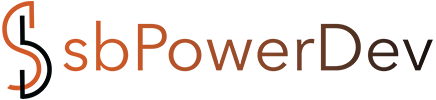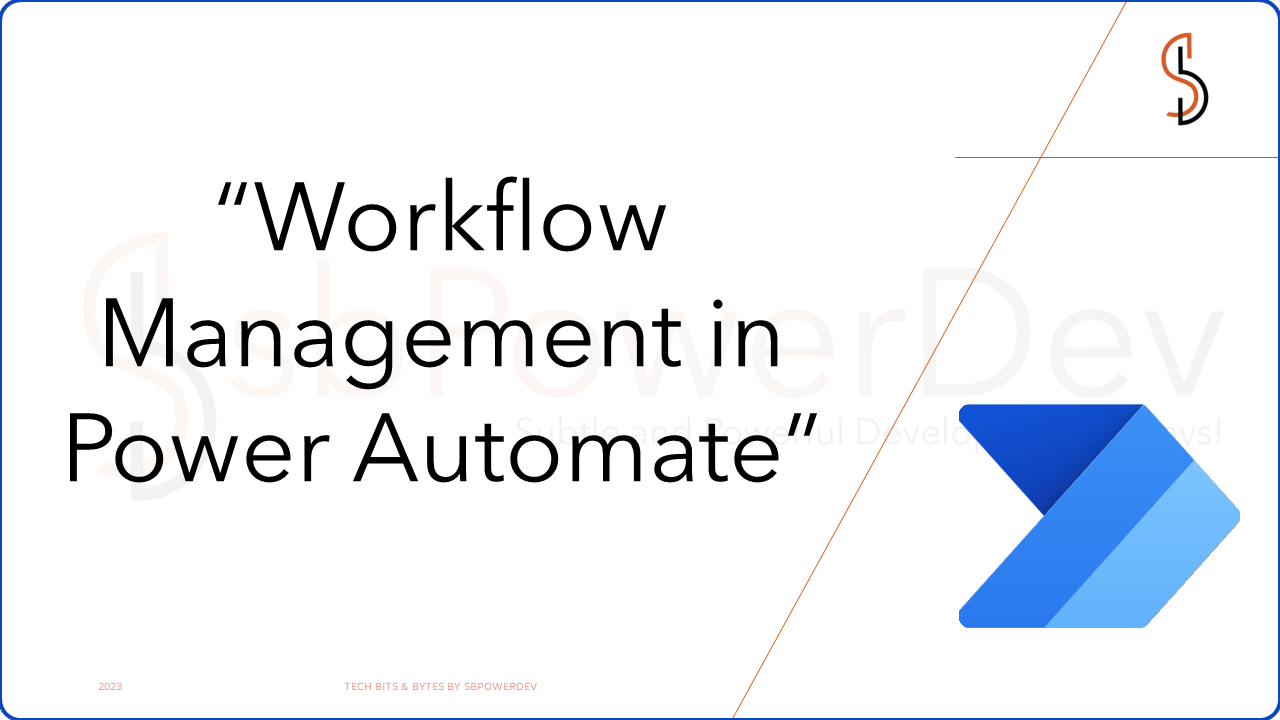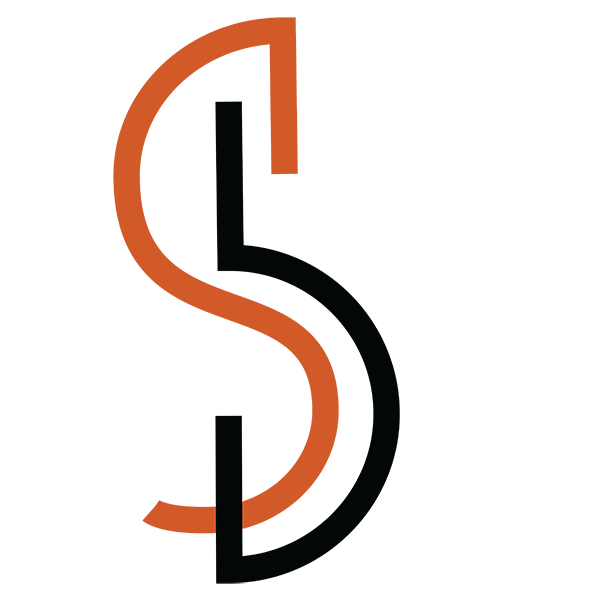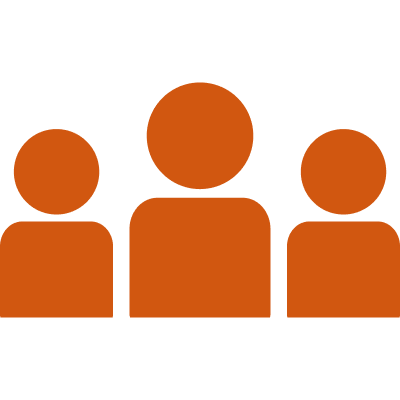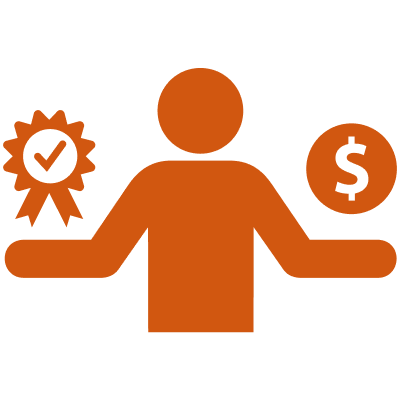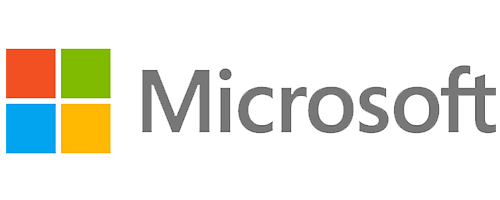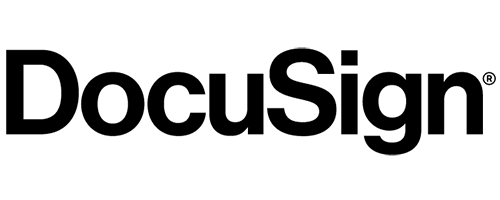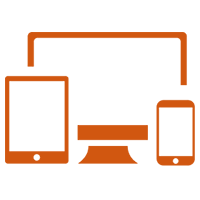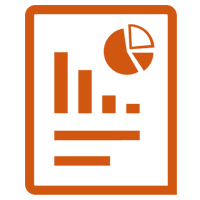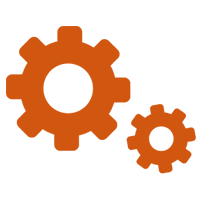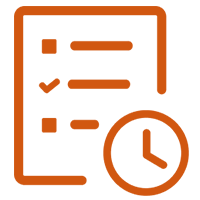What is Power Automate components?

Trigger-
In Power Automate, triggers are the events or conditions that initiate the execution of a workflow. Triggers define when a workflow should start running and determine the context in which it operates. Triggers can be categorized into different types based on the source or nature of the event. Triggers are an important part of Power Automate, as they allow you to automate your workflows based on events that happen in your environment.

There are two types of triggers in Power Automate: instant and scheduled.
- Instant triggers are triggered when a specific event occurs, such as when a new email arrives in your inbox or when a new file is created in a folder. Instant triggers are typically used to automate tasks that need to be performed immediately, such as sending out an email or updating a spreadsheet.
- Scheduled triggers are triggered at a specific time or date. Scheduled triggers are typically used to automate tasks that need to be performed on a recurring basis, such as sending out a daily report or running a marketing campaign.
Here are some of the benefits of using triggers in Power Automate:
- Automate tasks: Triggers can be used to automate tasks that are based on events. For example, you can use a trigger to automatically send an email when a new customer is created in your database.
- Reduce manual work: Triggers can help you to reduce manual work by automating tasks that would otherwise need to be done manually.
- Improve accuracy: Triggers can help you to improve the accuracy of your workflows by ensuring that tasks are only performed when the correct event occurs.
- Increase efficiency: Triggers can help you to increase the efficiency of your workflows by automating tasks that would otherwise take time to complete manually.
How to schedule, manage, and automate workflows in Power Automate?
To schedule, manage, and automate workflows in Power Automate, you can follow these steps:
Scheduling workflows:
- Go to the My Flows page in Power Automate.
- Create a new Scheduled Flow (Add the timing)
- Click Create


Managing workflows:
- Go to the My flows page in Power Automate.
- Select the workflow that you want to manage.
- Click on edit.
- These are the options available.
- We can also manage owner from owner tab.

Power Automate provides a range of flow types to accommodate different automation scenarios. But if there are 3 main categories:
- Cloud Flow
- Desktop Flow
- Business Process Flows
Cloud Flow

Automating workflows:
- Go to the My flows page in Power Automate.
- Click on the New flow button.
- Select the Automated cloud flow template.

- Select the trigger and actions that you want to use in the workflow.
- Save the workflow.