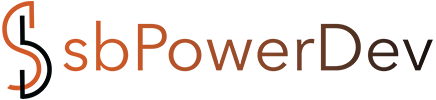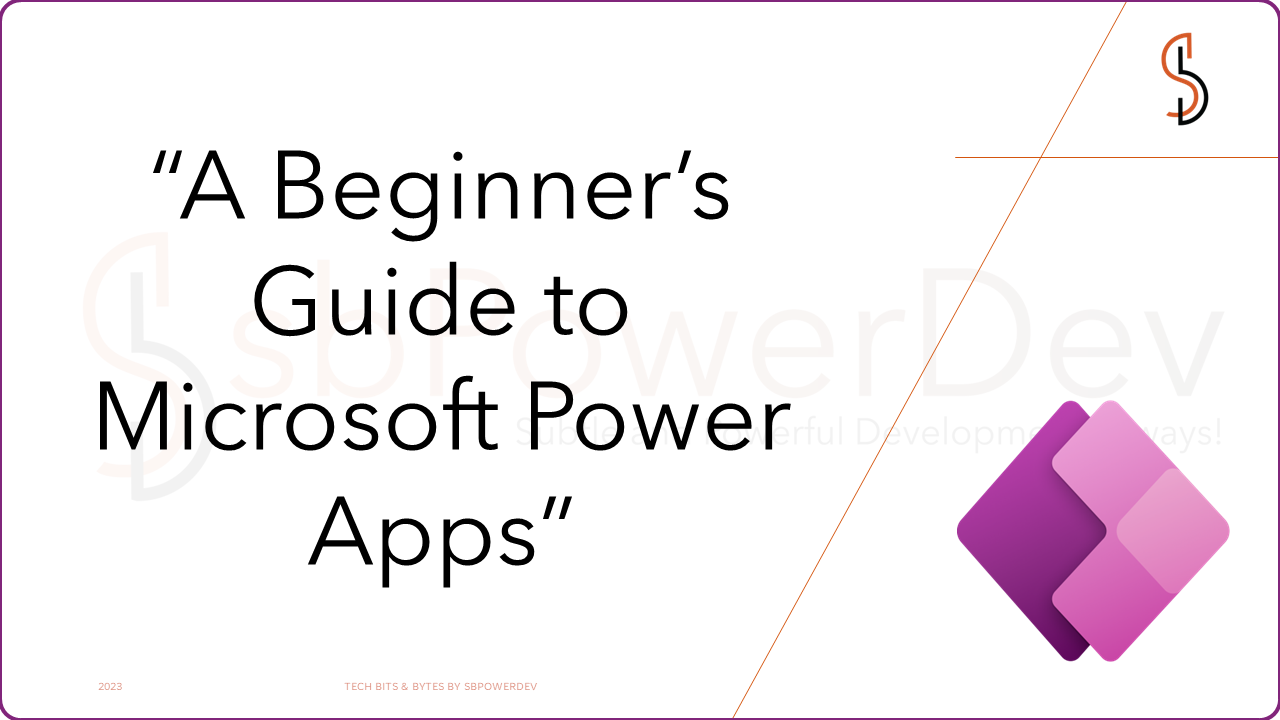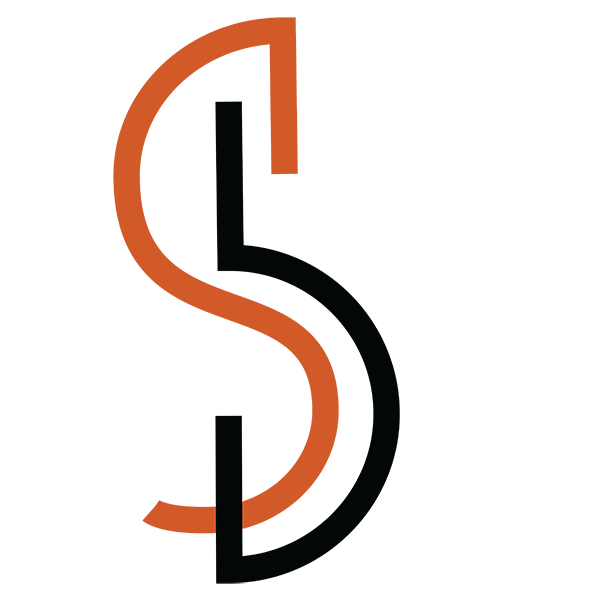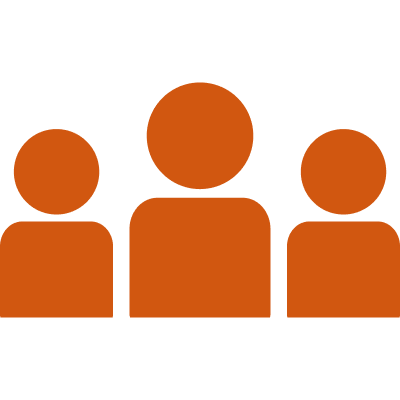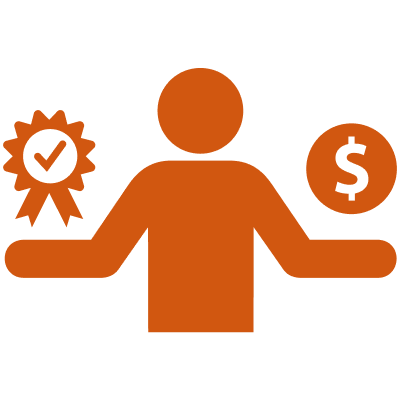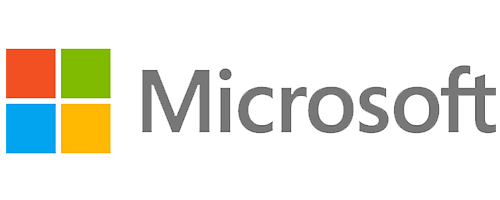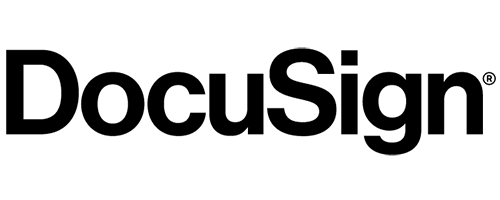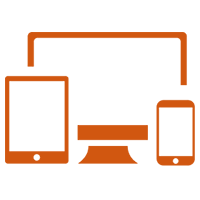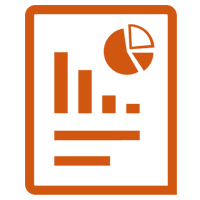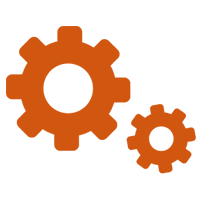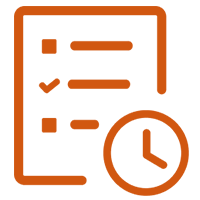Hello! In this blog post, we’ll delve into the exciting world of Power Apps. Whether you’re a business user seeking process automation, a citizen developer with a passion for innovation, or an IT professional aiming to streamline operations, Power Apps has something extraordinary in store for you. And the best part is we can do this without extensive coding. Isn’t that amazing, So let’s plunge right in.

What is Power Apps?
Power Apps is a user-friendly, low-code platform by Microsoft that allows individuals to create custom applications without extensive coding knowledge. Users can design and build apps for various devices and platforms with its drag-and-drop interface. From automating business processes to enhancing productivity, Power Apps empowers users to bring their app ideas to life quickly and efficiently. Interestingly, the apps made in Power Apps can run homogenously on mobile phones as well as in browsers.
Embracing cross-platform capabilities, these applications run seamlessly on the web, iOS, Android, and is even integrated to work within Microsoft Teams. It has pre-built templates, powerful formulas, etc enabling the users to create sophisticated and innate user interfaces and implement complex business logic.
Why should you consider using Power Apps?
Power Apps has endless possibilities that accredit users to create custom applications and automate processes. Let’s see some of the capabilities of Power Apps:
- Custom Apps: It lets you design and create bespoke applications meeting the needs of business, without extensive coding knowledge.
- Data Integration: Data sources like SharePoint, Excel, SQL databases, Microsoft 365, Salesforce, and so on can be integrated.
- User Interface Design: Drag-and-drop the interfaces as per your requirements for designing and custom layout, controls, and colours.
- Business Logic Implementation: We can implement complex business rules, logic, calculations, and validations. Automate processes and decision-making within the application.
- Workflow Automation: Leverage the power of integration with other Microsoft services like Power Automate (formerly Flow) and Power BI to enhance automation and data visualization.
- Mobile App Development: Create apps for IOS and Android platforms, allowing access and interactions with the user.
- Integration with Power BI: Embed Power BI visualizations and dashboards within your Power Apps. Gain insights and data analytics capabilities directly within your applications.
- Security and Governance: Implement role-based security to control access to your apps and data. It ensures compliance with organizational policies and data governance requirements.
- Extensibility: Extend Power Apps by utilizing custom controls, components, or third-party integrations to meet specific business needs.
- App Deployment: Publish your apps to the web, mobile devices, and Microsoft Teams. Distribute and make your apps available to users across different platforms.
Mentioned above are only a few examples of Power Apps capabilities. The platform offers immense flexibility and empowers users to create powerful, customized applications to streamline processes and drive productivity.
Let’s Make Our Own App!!!
Making apps in Power Apps is as easy as making a cake! And The cake can be 1-tier (easy and simple) or we can make it 3-tier (complex and according to the client). Let’s make 1-tier, to begin with.
The very first step to making an app is planning. After deciding what we want to make we can get started. We can make a rough sketch of what we want the app to look and feel like. Once the planning is done, we can start with the making of the app.

The next thing would be to go to Power Apps and select a way you want to create app by: There are 3 ways
- Start with data.
- Start with a page design.
- Start with an app template.
We will start with app template. It has inbuilt templates ready for us to use.

From the available options select one as per your need or business requirements. Let’s say we want to make an app for booking a room for meetings or otherwise. Oh, to my surprise! It is already there in the templates to be used. We click and it will open the below page.

We click next and now we can design the page as per our liking. We can add other functionalities like buttons, text, labels, etc. We can change the background image or button type or even the shape. Play with it as you see fit.
Once preview the app make the changes you wish to make. The preview button is on the top right corner. Publish it once you complete the app as per the requirements and needs. Publish button is right most button on top. Test the app before you publish it for other users.

You can find your app inside the Apps button on the home page on the left. Click on the name of the app you gave.

After publishing the app make sure to monitor and maintain it. Address any issues or bugs that arise promptly. Regularly gather user feedback and analyze usage patterns to identify areas for enhancement. Continuously refine and maintain your app to ensure it remains relevant and meets evolving business needs.
My cake looks super good, make your own now!
What PowerApps is used for? Examples
All right!! Let’s begin to explore the diverse use cases of PowerApps and showcase real-world examples of how organizations are leveraging this powerful platform to transform their business processes.
Streamlining Data Entry and Management:
PowerApps enables businesses to streamline their data entry and management processes by building intuitive, custom forms and applications. For example, a construction company can create a PowerApp to digitize their field data collection, allowing workers to input project details, progress updates, and material usage directly from their mobile devices. This eliminates paper-based processes, reduces errors, and provides real-time visibility into project data.
Automating Workflows:
PowerApps empowers organizations to automate repetitive tasks and workflows, increasing efficiency and productivity. One example is automating the approval process for travel requests. With a PowerApp, employees can submit travel requests, which then trigger automated workflows to route the request to the appropriate managers for approval. This eliminates manual email exchanges, reduces processing time, and ensures compliance with company policies.
Enhancing Customer Engagement:
PowerApps can be leveraged to create customer-facing applications that enhance engagement and improve service delivery. For instance, a retail store can develop a PowerApp that allows customers to browse and purchase products directly from their smartphones. This application can provide personalized recommendations, enable secure transactions, and track order statuses, resulting in a seamless and convenient shopping experience.
Data Visualization and Reporting:
PowerApps enables organizations to visualize and analyze data through interactive dashboards and reports. For example, a sales team can create a PowerApp that pulls data from multiple sources, such as CRM systems and spreadsheets, and presents it in an intuitive dashboard. This allows sales representatives to monitor key performance indicators, track their targets, and make data-driven decisions to drive revenue growth.
Mobile Workforce Enablement:
PowerApps is a powerful tool for enabling mobile workforces by providing access to critical information and functionalities on the go. Field service technicians, for instance, can use PowerApps to access customer details, view service requests, and update work orders directly from their mobile devices. This real-time access to information improves response times, enhances customer satisfaction, and streamlines field operations.
Integration with Existing Systems:
PowerApps seamlessly integrates with various data sources and services, allowing organizations to leverage their existing systems and infrastructure. Whether it’s connecting to SharePoint, SQL databases, Excel spreadsheets, or third-party APIs, PowerApps provides the flexibility to access and update data from multiple sources. This integration capability ensures a cohesive and connected app ecosystem that leverages the organization’s existing investments.
Some key expectations from Power Automate:
Power Automate provides a range of flow types to accommodate different automation scenarios. But if there are 3 main categories:
- Cloud Flow
- Desktop Flow
- Business Process Flows

Cloud Flow
Cloud flow is an automated workflow created and managed within the Power Automate cloud-based service. Cloud flows allow users to build, execute, and monitor workflows that integrate various applications, services, and data sources.
It is subdivided into 3 types: –
- Automated cloud flow

This is triggered by a designated event. For instance, it is used when we want the flow to start when we get mail from a specific person or company, etc. Here connectors for on-premises services or cloud connect to your account and are able to communicate with each other.
Instant Flow
This is triggered manually as and when needed. For example, we can start the flow on a click of a button. We can set-up repetitive tasks from desktop or mobile devices. We can achieve tasks like actions in teams, requesting approvals, etc.

Scheduled Flow

Here we can choose when and how often the flow would run, mainly tasks that need scheduled refresh would use Scheduled refresh as the name suggests. We can add tasks like schedule updates in excel or SharePoint.
Scheduled Flow

Desktop Flow is a type of flow that allows you to automate repetitive desktop tasks by recording and replaying user actions. Desktop flows, previously known as UI flows, are designed to interact with desktop applications, web browsers, or legacy systems, enabling you to automate tasks that involve user interface interactions.
Desktop flows are created using the Power Automate desktop app. The app provides a drag-and-drop interface that makes it easy to create flows. You can also use the desktop recorder to record your mouse and keyboard movements, which can then be used to create a flow.
Desktop flows can be triggered in a variety of ways, including:
- Manually
- From a cloud flow
- From a scheduled trigger
Once a desktop flow is triggered, it will execute the actions that you have defined. The actions can be used to interact with Windows desktop applications, web applications, and other desktop services.
Desktop flows can be used to automate a wide variety of tasks, such as: Opening and closing applications, entering data into applications, launching websites, sending emails, copying and pasting data, logging into applications and more
Desktop flows can be a valuable tool for increasing productivity and reducing errors. They can also be used to improve compliance by automating tasks that are required by regulations.
Business Process Flow

A business process flow (BPF) is a visual representation of a business process. It shows the steps involved in the process, as well as the relationships between the steps. BPFs can be used to improve the efficiency and effectiveness of a business process by identifying unnecessary steps, bottlenecks, and areas for improvement.
BPFs are typically created using flowcharting software. The software allows you to create a diagram of the process, and to add labels to the steps and arrows to show the relationships between the steps.
Once a BPF is created, it can be used to:
- Identify unnecessary steps: By looking at the BPF, you can see which steps are not essential to the process. These steps can then be eliminated to improve the efficiency of the process.
- Identify bottlenecks: Bottlenecks are points in the process where the flow of work slows down or stops. By identifying bottlenecks, you can take steps to improve the flow of work and make the process more efficient.
- Identify areas for improvement: By looking at the BPF, you can see where the process could be improved. For example, you might find that there are steps that could be automated, or that the process could be made more user-friendly.
BPFs are a valuable tool for improving the efficiency and effectiveness of business processes. They can help you to identify unnecessary steps, bottlenecks, and areas for improvement. By using BPFs, you can make your business processes more efficient and effective, which can lead to increased productivity and profits.
Power Automate is a cloud-based service provided by Microsoft that allows users to create automated workflows across various applications and services. It enables you to automate repetitive tasks, integrate different systems and services, and streamline business processes.
Power Automate revolutionizes productivity by eliminating the need to spend valuable time on repetitive manual tasks. With its automation capabilities, you can effortlessly streamline your workflow by recording mouse clicks, keystrokes, and copy-paste steps from your desktop. By embracing Power Automate, you unlock a world of automation that empowers you to focus on more strategic and creative endeavours, boosting efficiency and maximizing your time. Say goodbye to tedious manual work and welcome a future where automation takes centre stage in simplifying your day-to-day operations. Power Automate is your gateway to unprecedented time savings and increased productivity.